Palette settings
The Palette settings lets you create a palette by combining colors from different sources. Choose a source by using the drop-down box at the top.
You can see the changes you make while you're making them. When you're done, click OK. Clicking Cancel will revert the changes.
Built-in sources
There are a few built-in sources for different brands of beads. These are useful for getting started quickly.
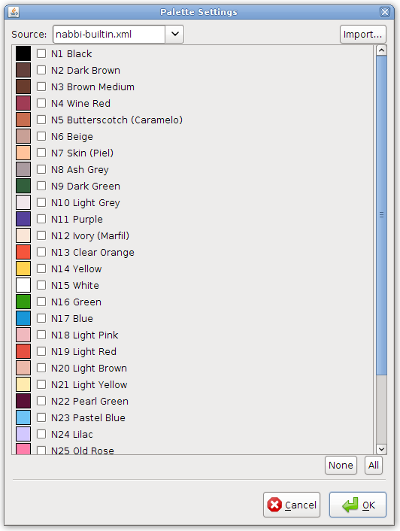
Importing sources
By pressing the Import button, you can import a saved chain file or a special palette file as a source. When importing a saved chain file, you will get all the enabled colors from that chain in one source.
Special sources
If you loaded a saved chain, the special source Loaded will contain all colors that were enabled in the saved chain. If you have added custom colors, they will be in a separate source.
Identical colors
Some sources will have colors with the exact same color values (most often white and black) but different names. These colors will all be considered the same by the application: if you enable one, all of them will be checked. The color name displayed in the color usage info will be from the color you actually clicked.
 Download
Download Run online
Run online





